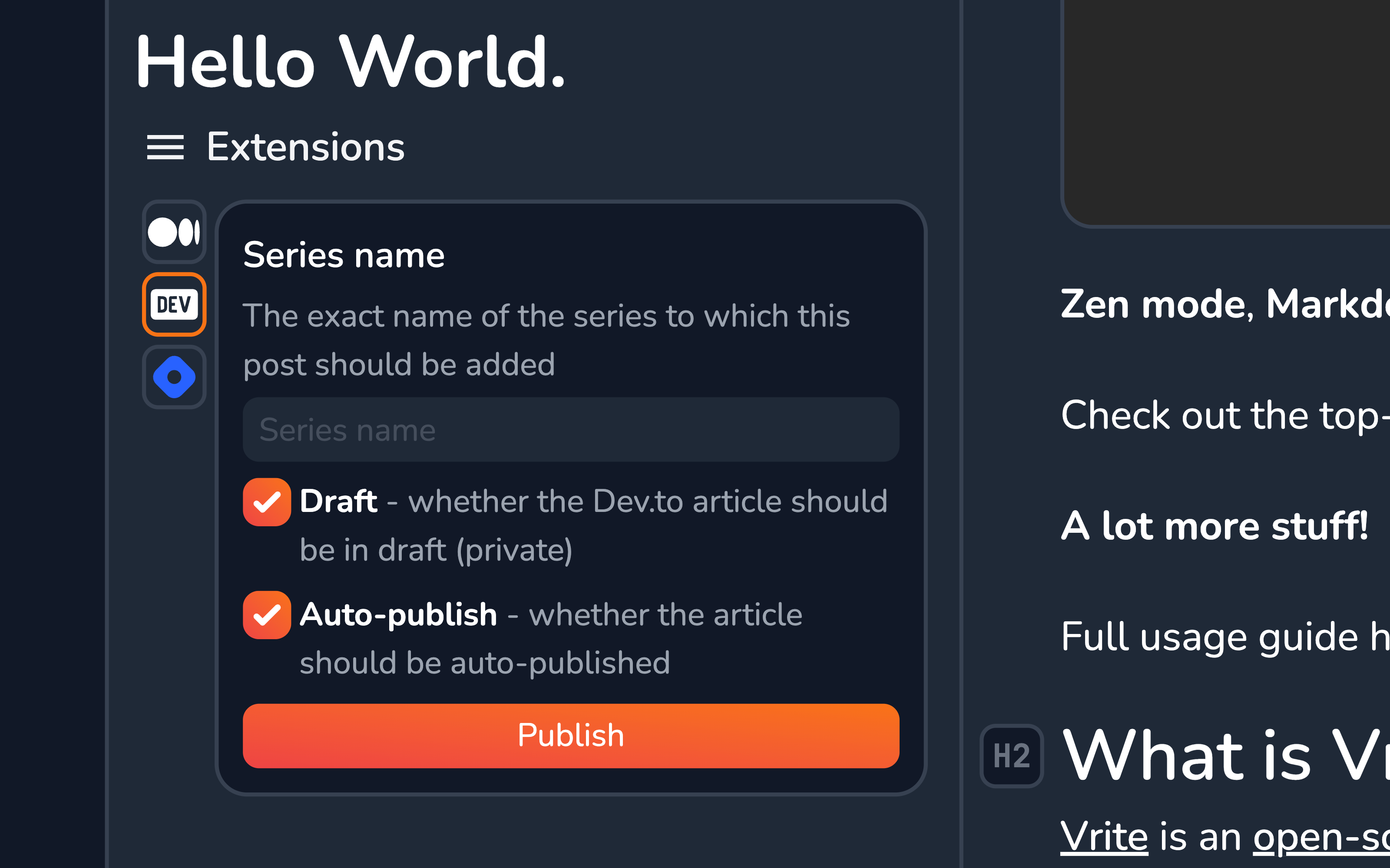Dev.to
The Dev.to extension allows you to easily publish content from Vrite to the Dev.to platform.
Installation
From the Extensions side panel, in the Available section, find Dev.to and click Install.
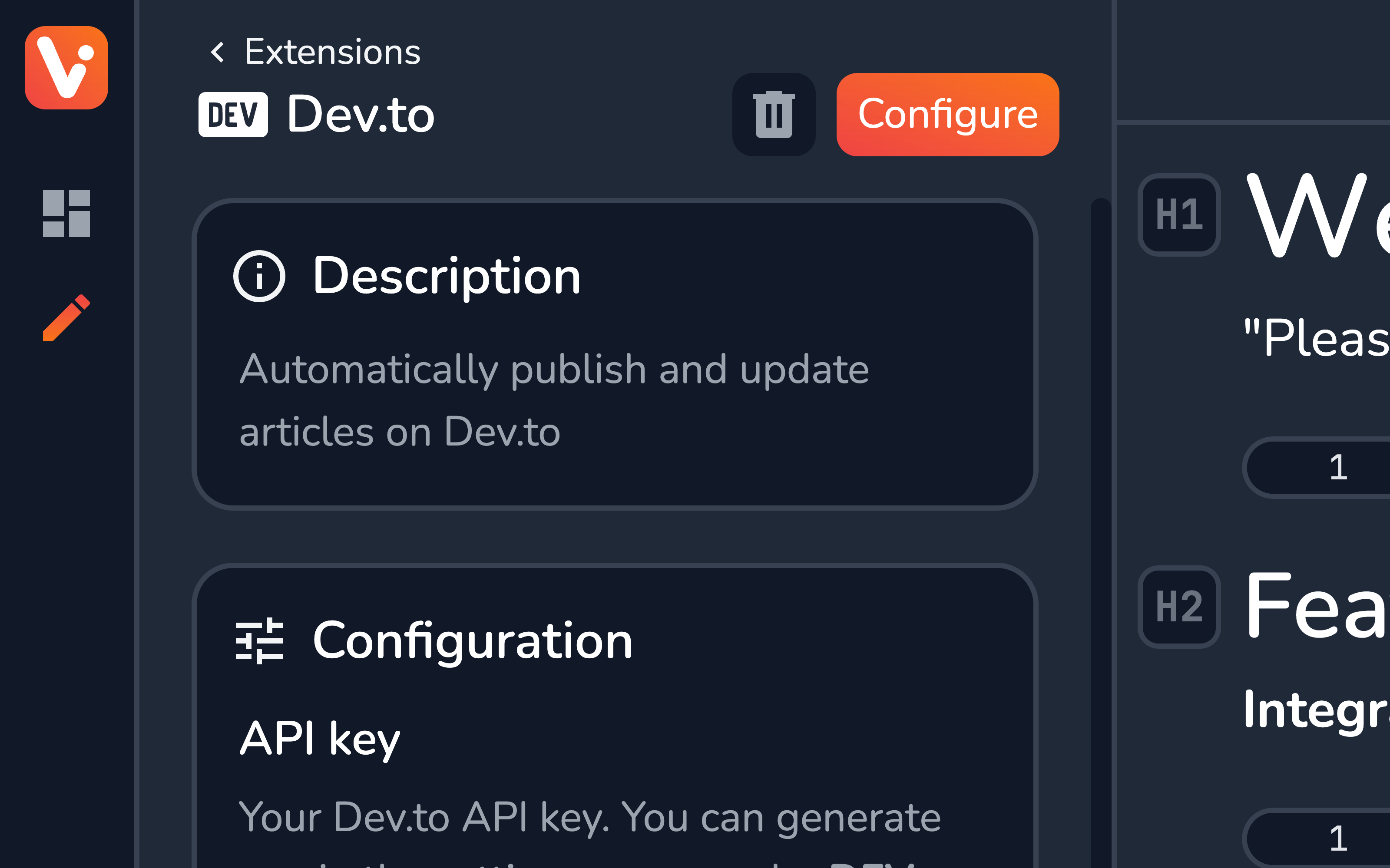
Configuration
The Dev.to extension has a few options you have to configure to activate it.
API Key
To retrieve your Dev.to API key, go to the bottom of the Extensions section in the DEV Settings: https://dev.to/settings/extensions
Here, add a description and Generate API Key.
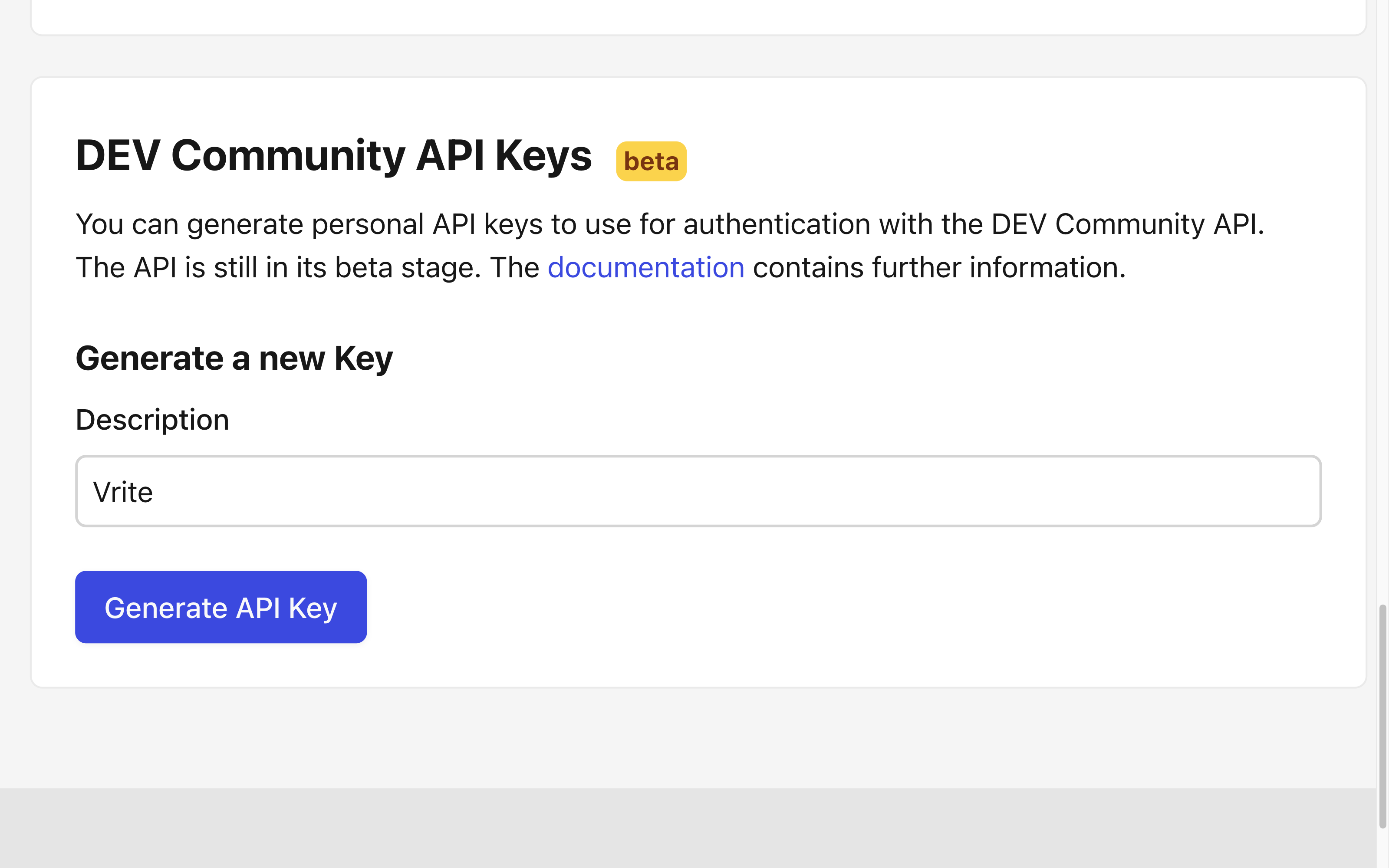
Organization ID (optional)
If you want to publish the posts as an organization, you have to provide your Organization ID.
You can find it by going to your DEV dashboard (https://dev.to/dashboard) then switching from Personal to your organization view using the selection menu above the posts list and copying the organization ID from the URL:
https://dev.to/dashboard/organization/[ID]Content Group ID
The content group you want to automatically publish from. Once a content piece is moved directly to this content group, it’ll trigger a Webhook that’ll auto-publish the content piece on Dev.to.
You can copy the content group ID from the content group menu in either the dashboard or the explorer.
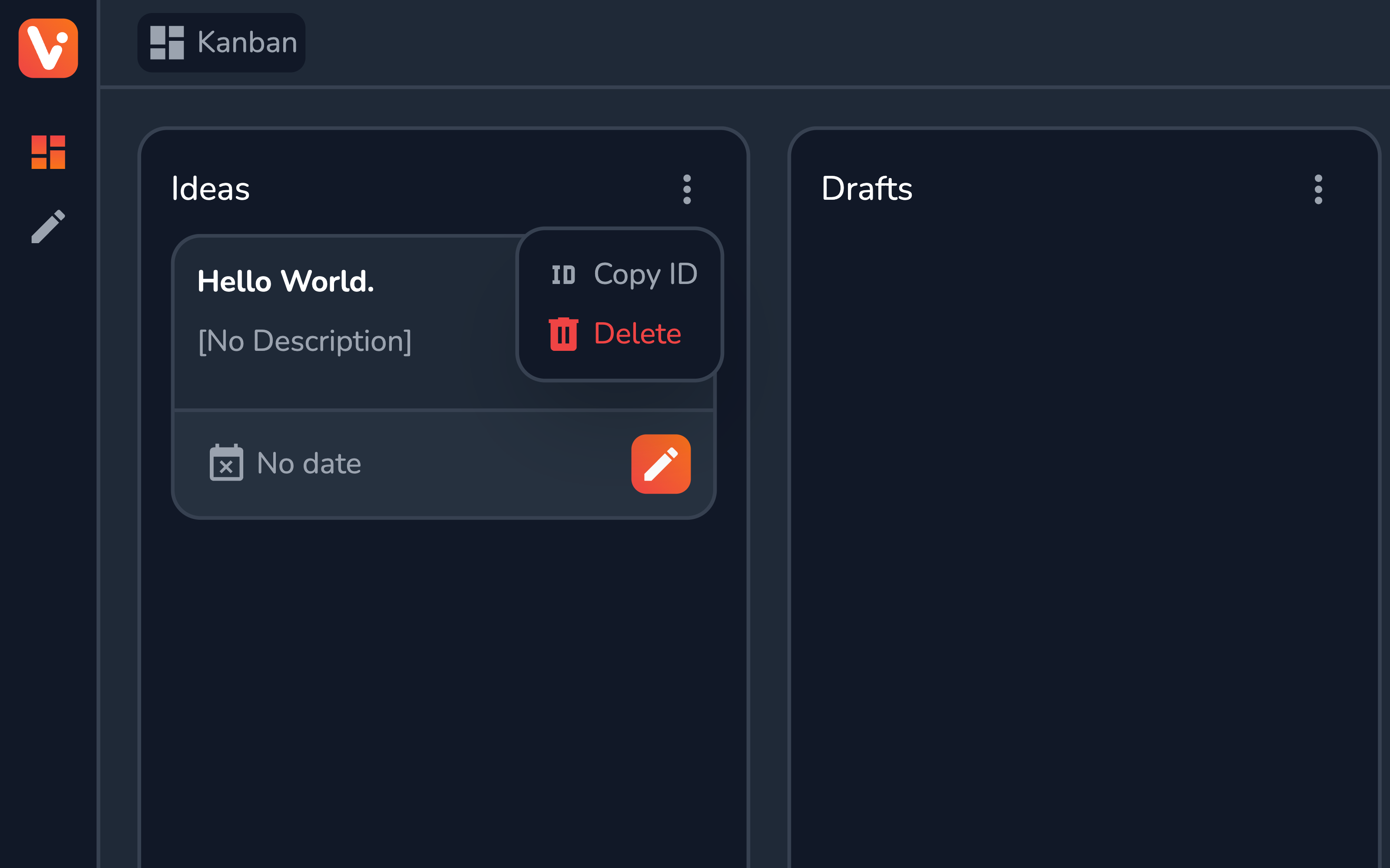
Require Canonical Link
When checked, the auto-publishing won’t trigger if the content piece doesn’t have a canonical link assigned. Useful when cross-posting the content to e.g. Dev.to and your own blog.
Auto-publish
Whether to enable auto-publishing for all content pieces by default.
Draft
Whether the Dev.to article should be marked as a draft on the platform (not publically visible).
Usage
With auto-publish enabled, once ready, simply move the content piece from e.g. Drafts content group to the one configured e.g. Published. You should see the article published on Dev.to shortly after.
The extension also provides a content piece view (available from the Extensions section of the Content piece side panel.
From here, you can customize the Auto-publish and Draft per the given content piece, and also set a Series name to associate the article with, once it’s published on DEV.
Finally, with or without the auto-publishing enabled, you can easily publish “manually” using the Publish button.