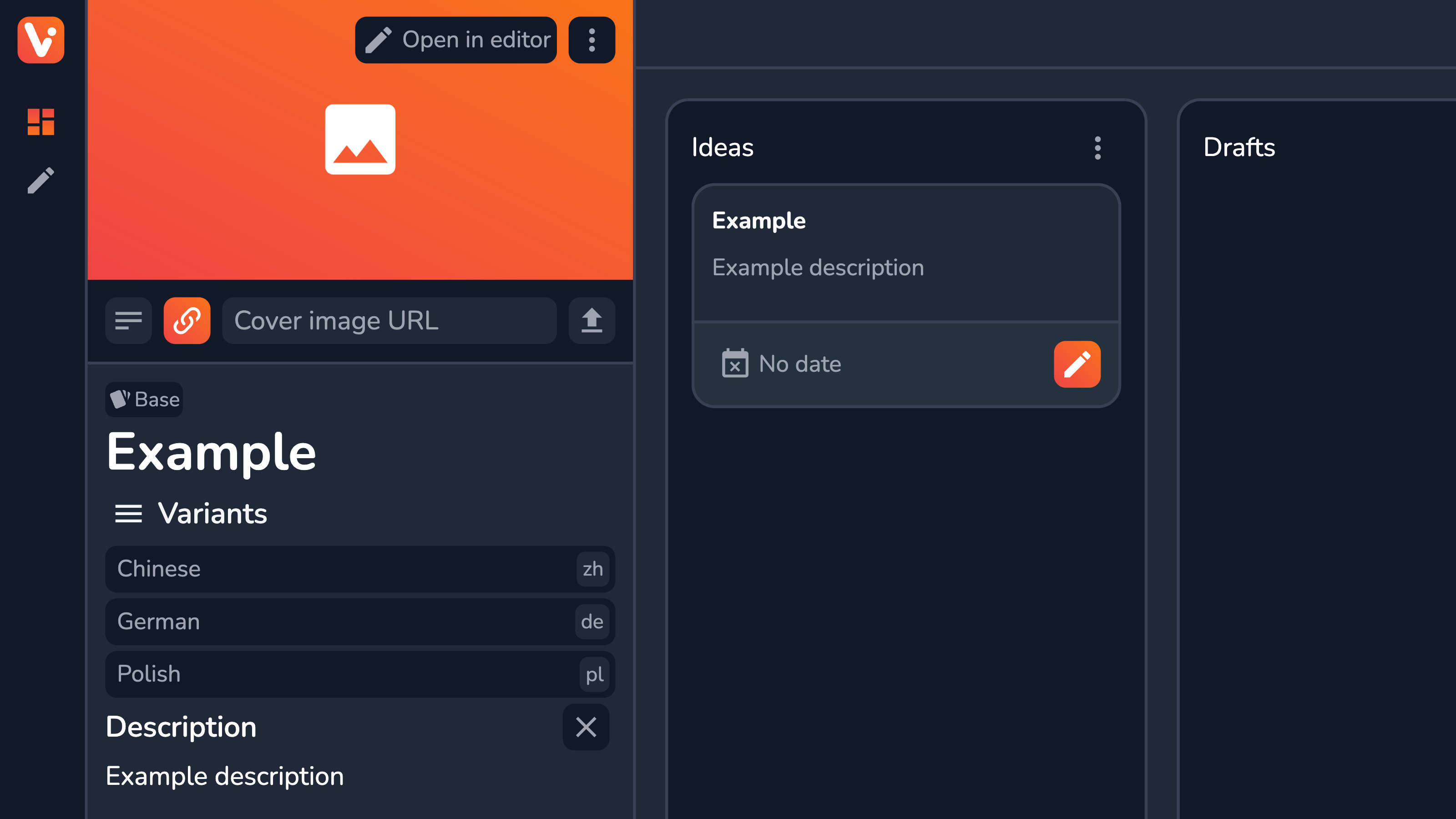Managing Metadata
After the actual content, metadata is probably some of the most important information you have to manage in your CMS. In Vrite, metadata — part of a content piece — can be managed from the metadata side panel.
Metadata Side Panel
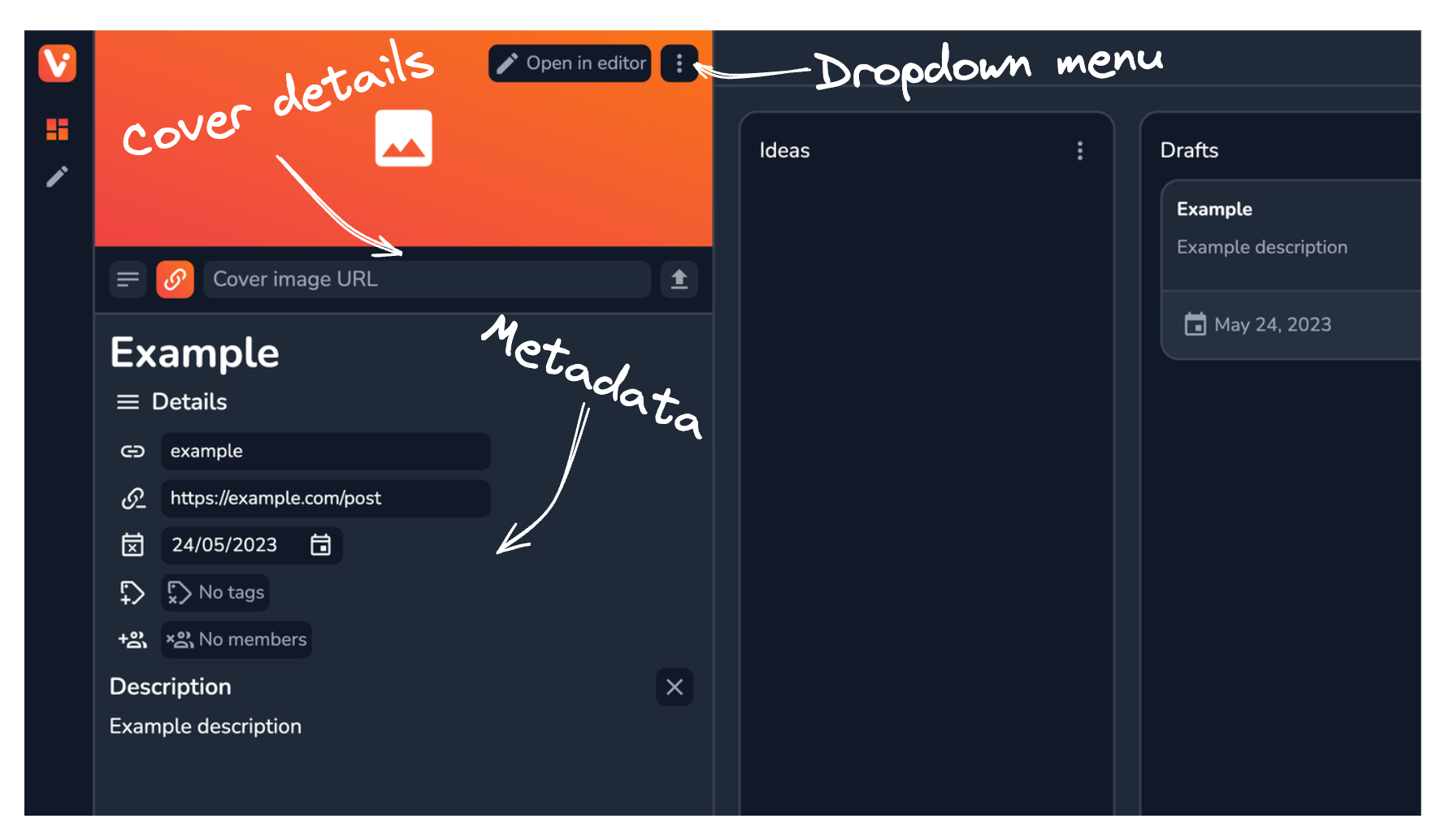
Vrite has built-in support for all kinds of metadata that you can configure from the side panel, including:
- Title — the title of the content piece;
- Slug — the slug of the content piece; Generated from the title by default;
- Canonical link — in the case of cross-posting, it can contain the canonical link to the original publication of the content;
- Date — can inform the writing due date, content publication date, etc.
- Tags — add various tags to the content piece to better categorize it for content management and later, when publishing;
- Members — assign members of the workspace to the content piece to better organize the work with the Kanban;
- Description — description of the article with support for basic inline formatting options through the same Markdown and keyboard shortcuts as supported in the editor;
- Cover — details on the content piece’s cover image; Supports the same options as an image block in the editor, including setting alt description, source URL, and an option to upload a custom image;
On top of that, the panel also provides actions like Open in editor or Delete content piece (hidden in the dropdown menu)
Tags
Tags are a special kind of metadata that allows you to further categorize and differentiate different content pieces. They can allow for easier visual filtering in the Dashboard and more versatile access through the API to build e.g. custom content lists.

In Vrite you can assign existing tags to the content piece by using the Select tags dropdown menu, searching for desired tags, and adding them by clicking. In the dropdown, you can also use the Create tag button or the editing button next to an existing tag — to create or edit a tag, customizing its label and color.
Members
Assigning members to the content piece helps you manage the work in the Kanban better, especially in larger teams. To do so you use the Assign members dropdown to search and select members in your workspace who you’d like to assign to the content piece.

Custom JSON Data
While Vrite supports all kinds of metadata out-of-the-box and aims to expand it in the future, it’s highly likely that you’ll need to store some custom data alongside the content piece, for your use-case.
For this occasion, Vrite supports adding custom JSON data inside the Custom data section.
Currently, the metadata side panel contains three sections that you can switch between using a dropdown menu:
- Details — for customizing general metadata;
- Custom data — for adding custom JSON data to the content piece;
- Extensions — housing custom content-piece-related views of the Vrite Extensions you’ve installed;
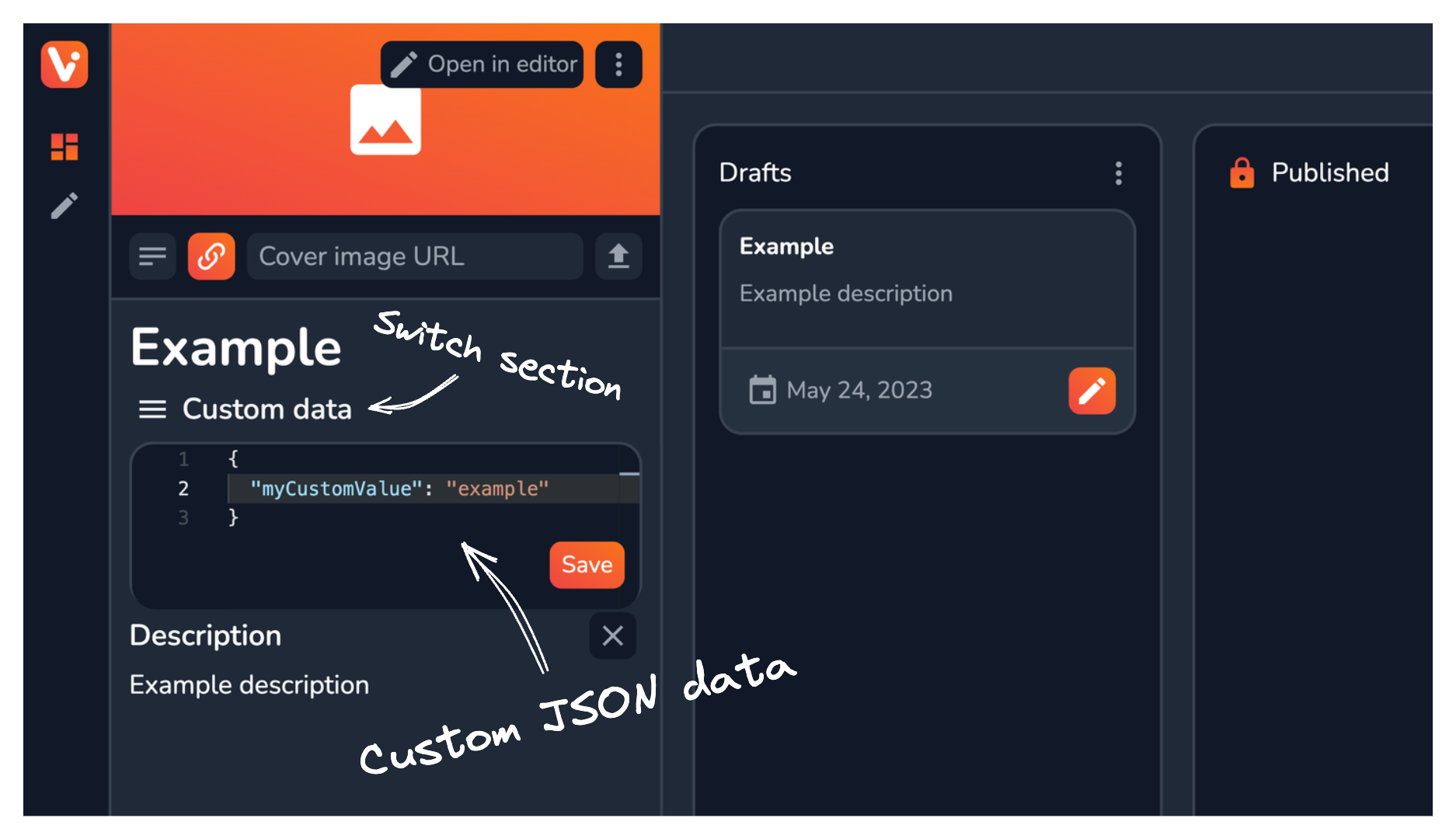
Inside the Custom Data section, you’ll be able to edit and then save the data using a built-in editor. You can later access and also update this data through the API.
Extensions
When needed, Vrite Extensions can provide Content Piece Views to e.g. manage new kinds of metadata or handle article publishing on a given platform. These can be accessed in the Extensions section and easily switched between using the extension icons on the side.
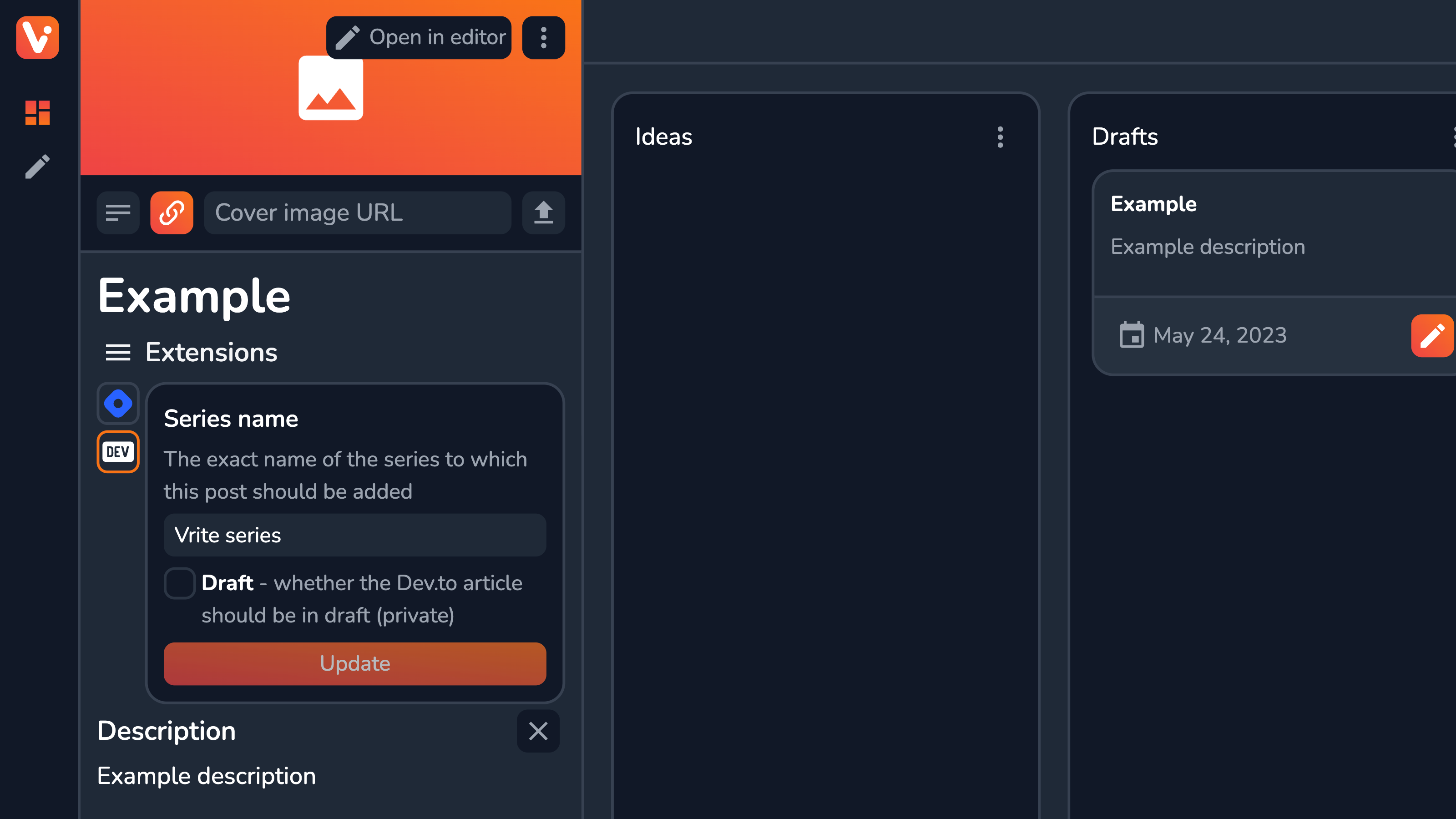
You can read more about Vrite Extensions here.
Variants
You can switch between Content Piece Variants in the Variants section. Once activated, all changes will be applied to the specified Variant. You can go back to the Base Variant by clicking on and deactivating the currently-selected one.