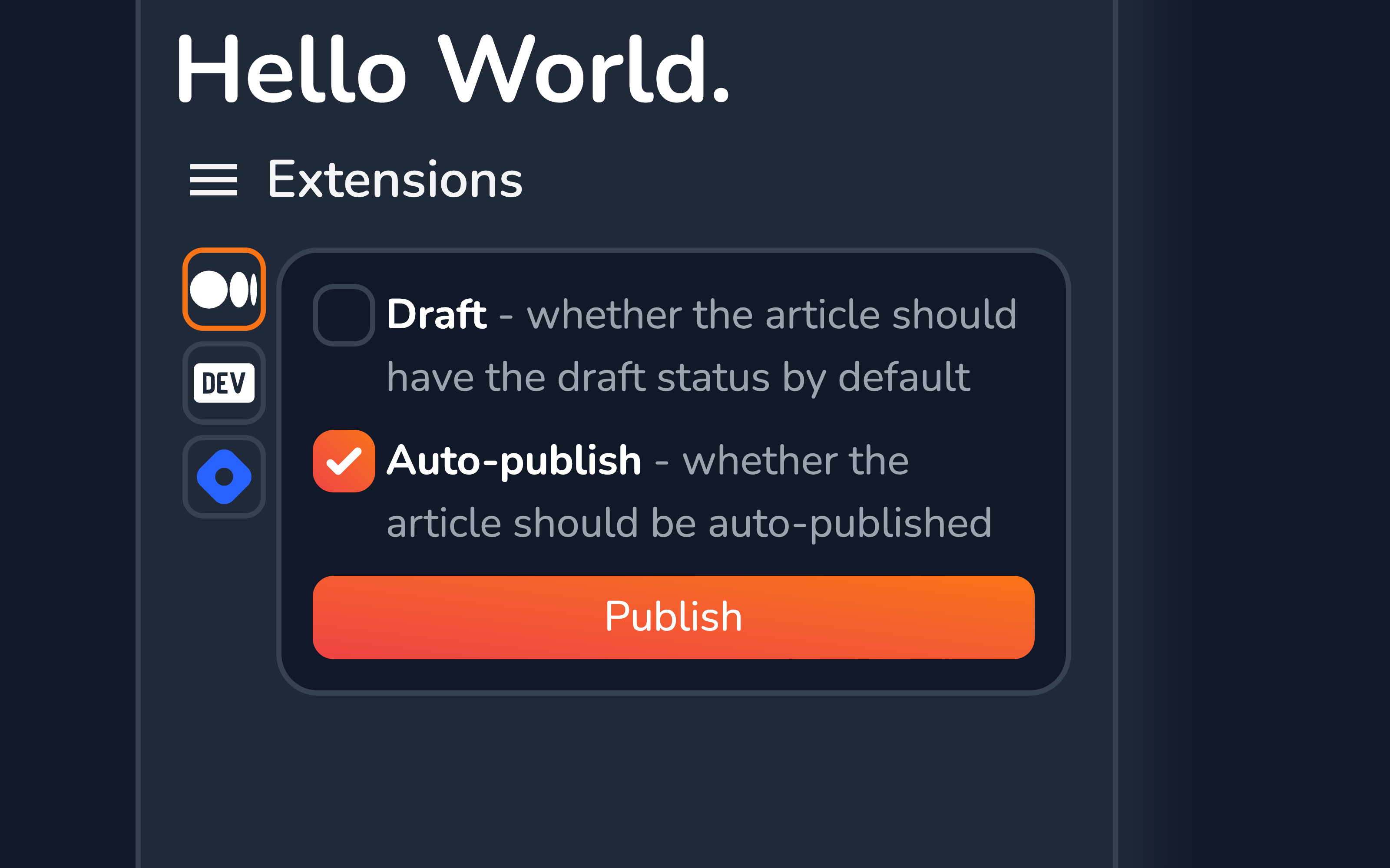Medium
The Medium extension allows you to easily publish content from Vrite to the Medium platform.
Installation
From the Extensions side panel, in the Available section, find Medium and click Install.
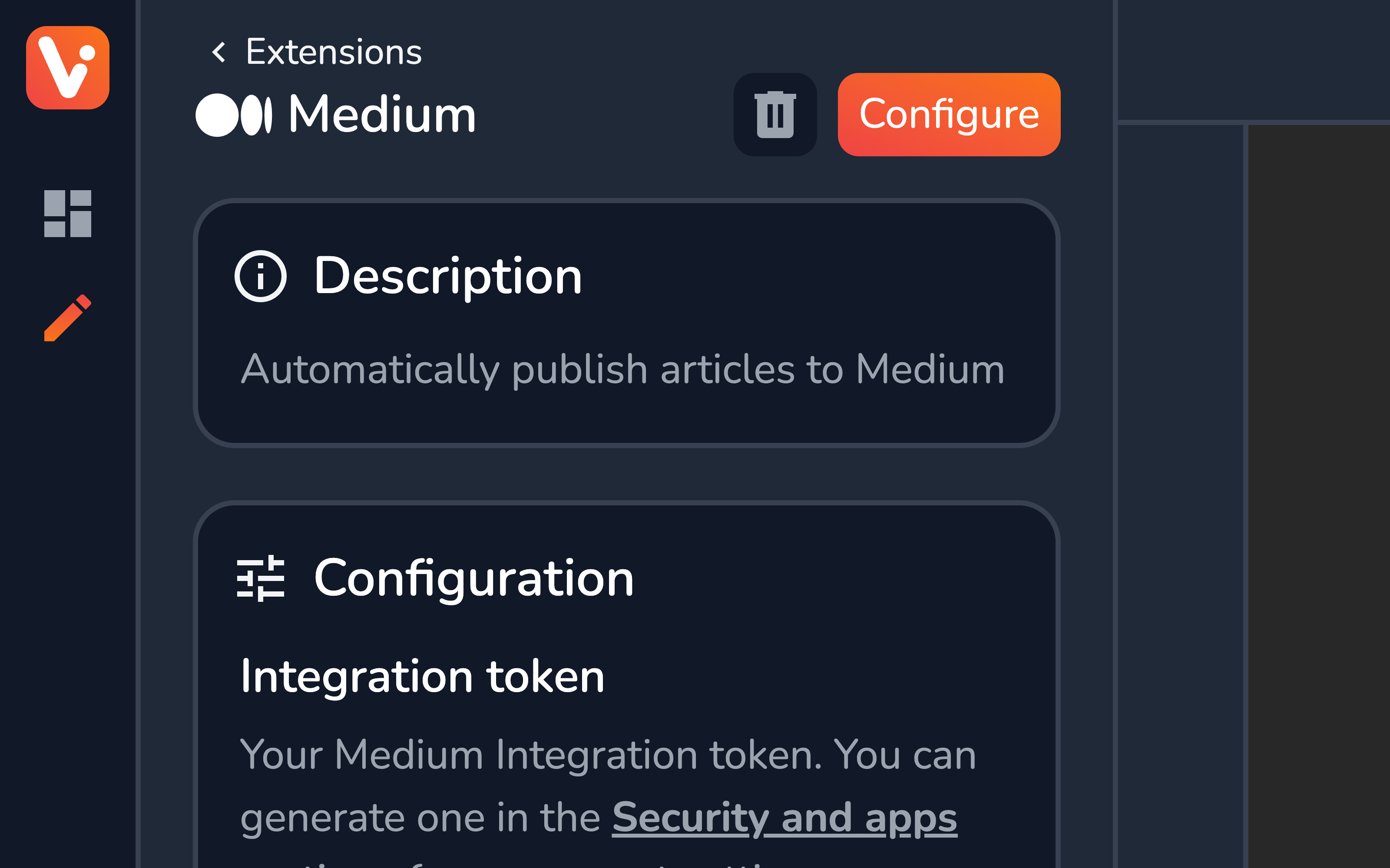
Configuration
The Medium extension has a few options you have to configure to activate it.
Integration Token
To retrieve your Medium Integration Token, go to the Security and apps section of your Medium account’s Settings: https://medium.com/me/settings/security
From here, at the bottom of the section, click Integration tokens. In the modal, provide a description for your token and click Get token.
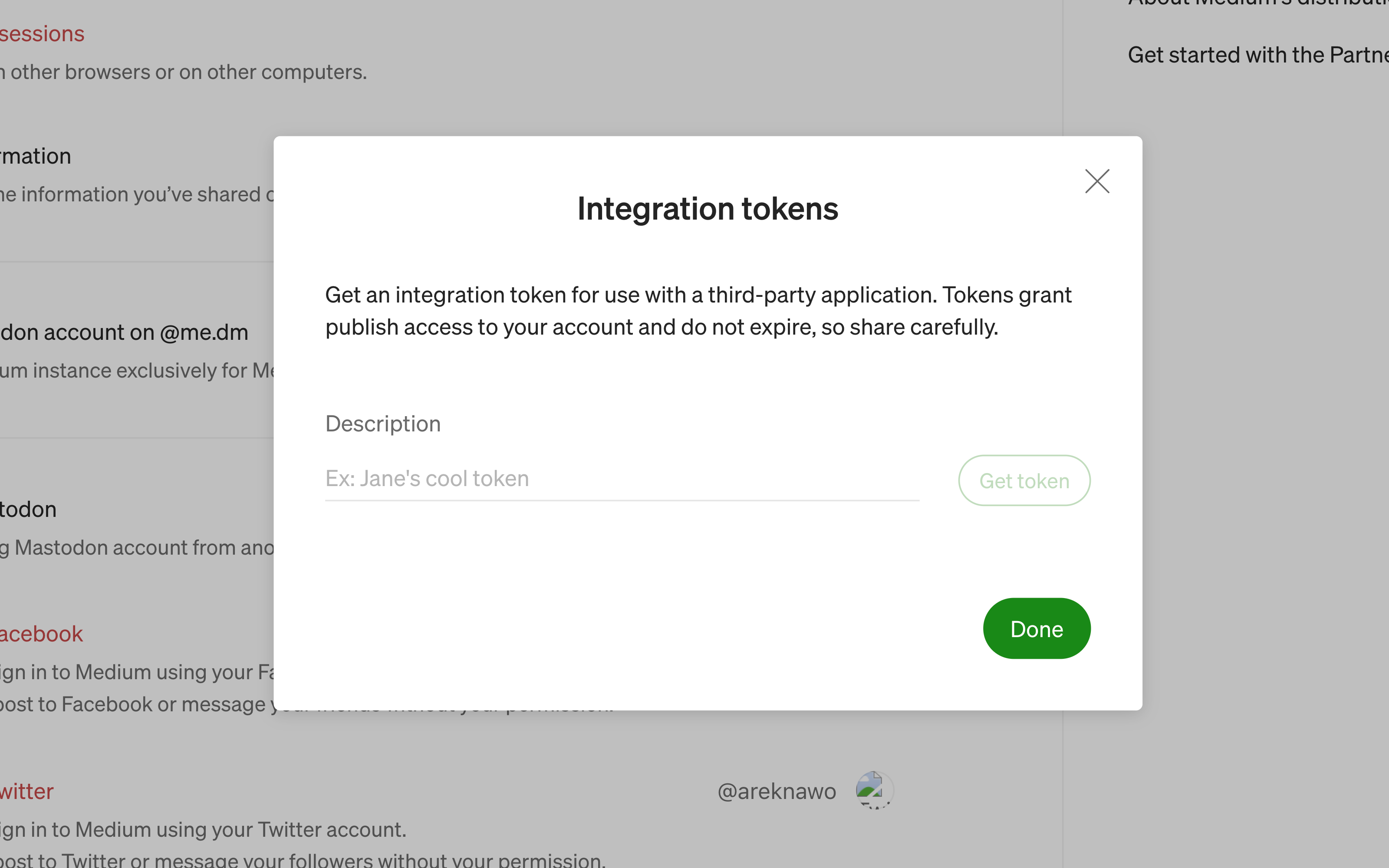
Content Group ID
The content group you want to automatically publish from. Once a content piece is moved directly to this content group, it’ll trigger a Webhook that’ll auto-publish the content piece on Medium.
You can copy the content group ID from the content group menu in either the dashboard or the explorer.
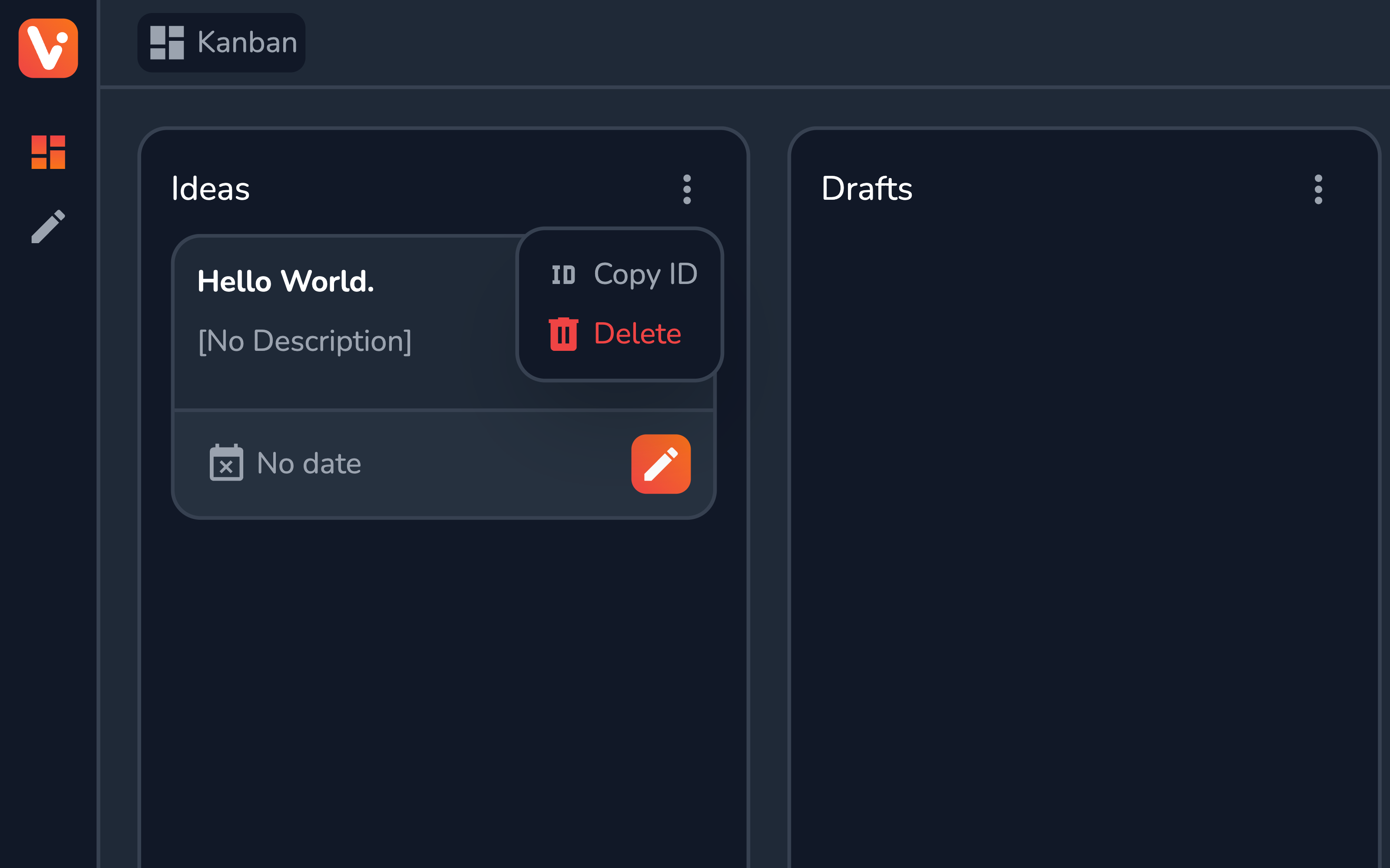
Require Canonical Link
When checked, the auto-publishing won’t trigger if the content piece doesn’t have a canonical link assigned. Useful when cross-posting the content to e.g. Medium and your own blog.
Auto-publish
Whether to enable auto-publishing for all content pieces by default.
Draft
Whether the Medium article should have a draft status on the platform (not publically visible).
Usage
With auto-publish enabled, once ready, simply move the content piece from e.g. Drafts content group to the one configured e.g. Published. You should see the article published on Medium shortly after.
The extension also provides a content piece view (available from the Extensions section of the Content piece side panel.
From here, you can customize the Auto-publish and Draft options per the given content piece, and easily publish the article “manually” using the Publish button.