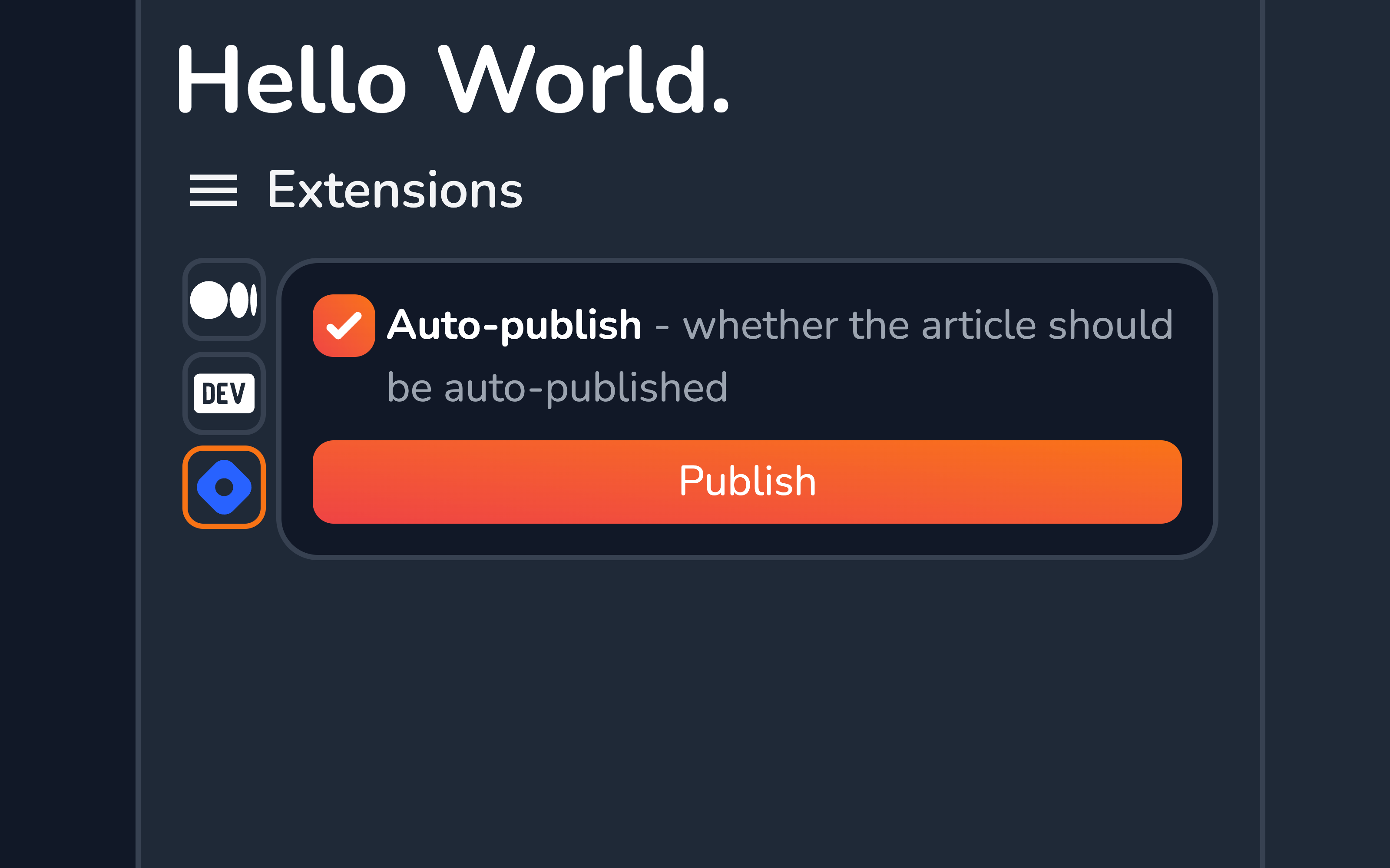Hashnode
The Hashnode extension allows you to easily publish content from Vrite to the Hashnode platform.
Installation
From the Extensions side panel, in the Available section, find Hashnode and click Install.
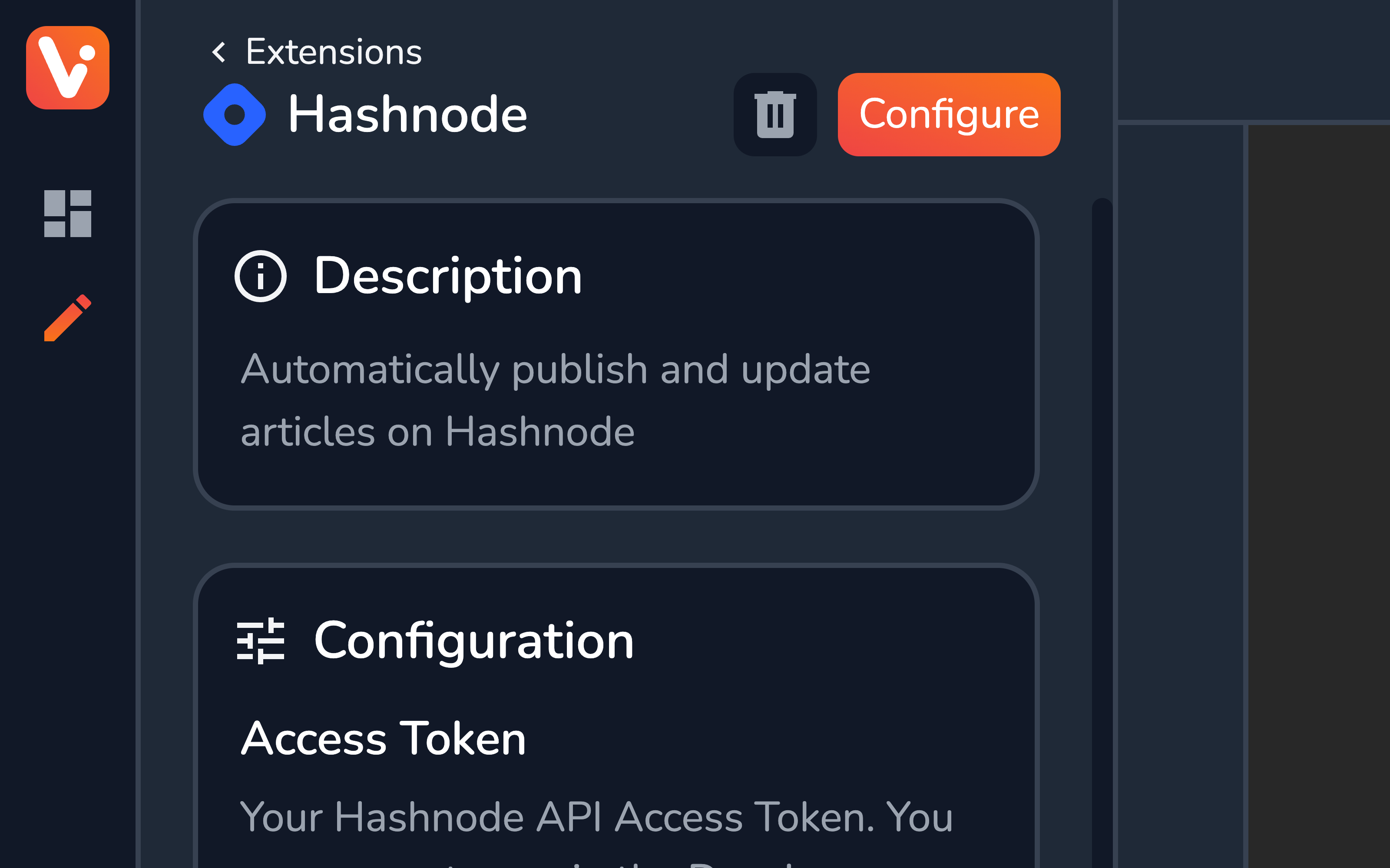
Configuration
The Hashnode extension has a few options you have to configure to activate it.
Access Token
To retrieve your Hashnode Personal Access Token, go to the Developer Settings section of your Hashnode account (https://hashnode.com/settings/developer) and click Generate new token.
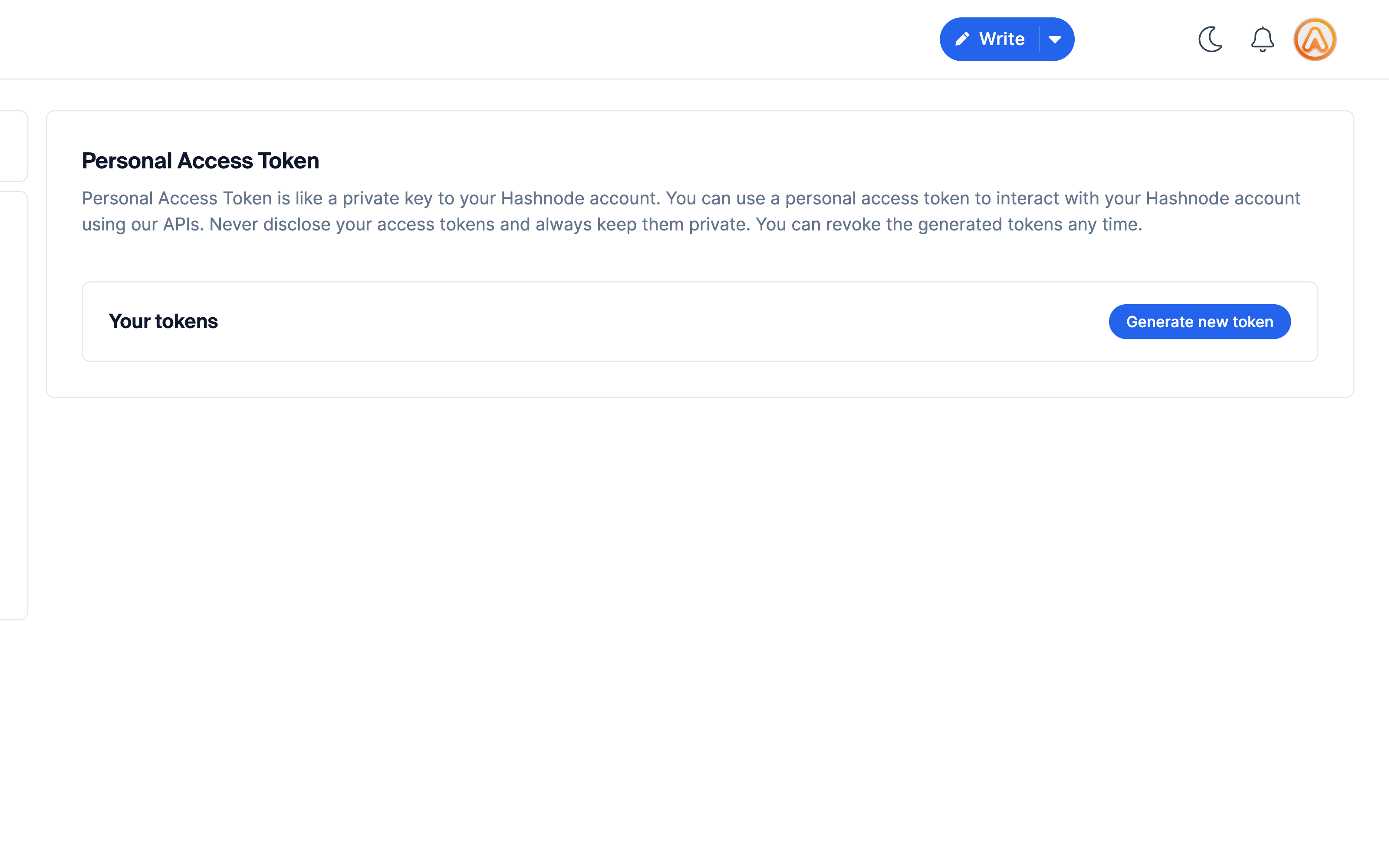
Publication ID
You can find it by going to your Hashnode Blog Dashboard and copying the publication ID from the URL:
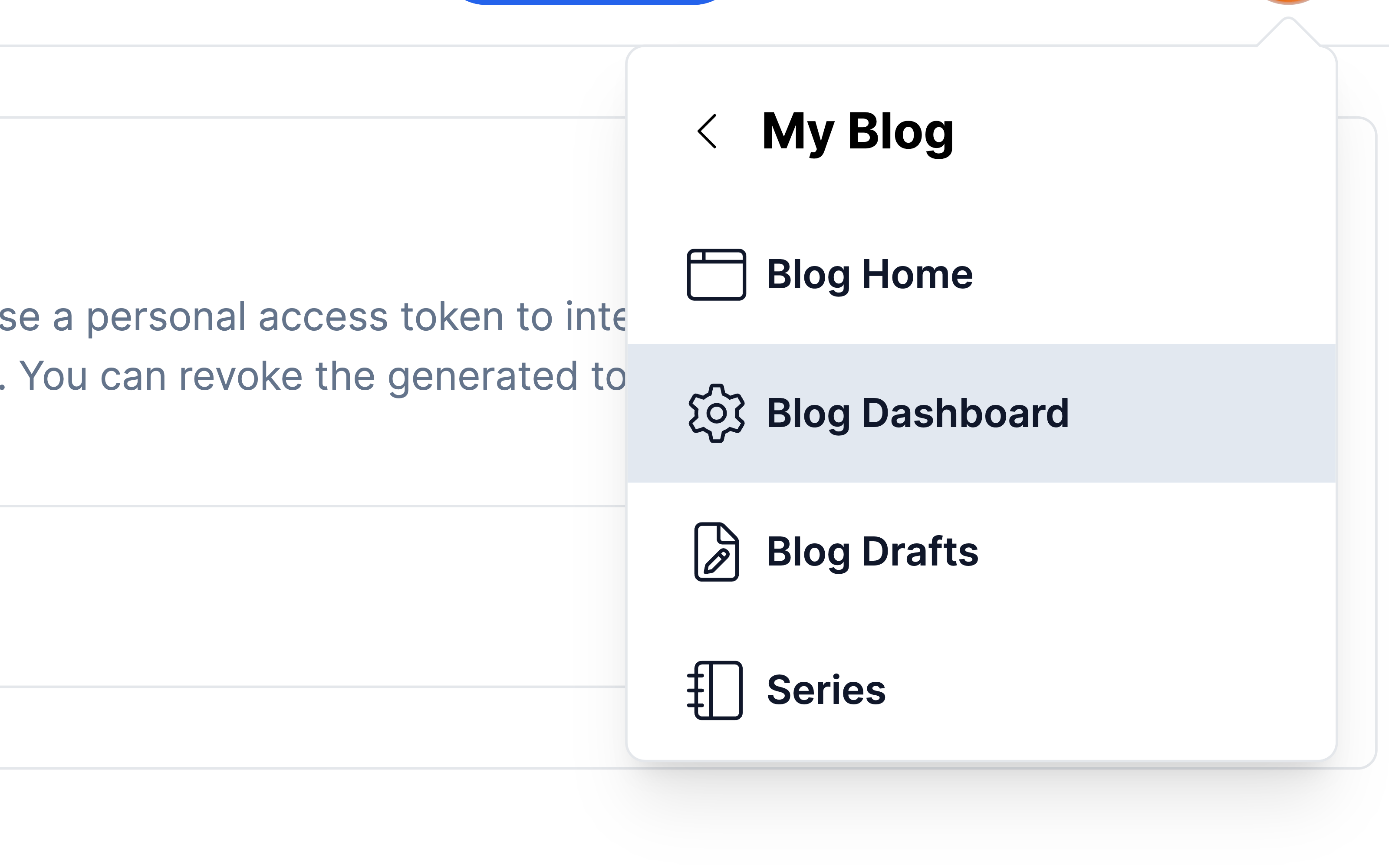
https://hashnode.com/[ID]/dashboardContent Group ID
The content group you want to automatically publish from. Once a content piece is moved directly to this content group, it’ll trigger a Webhook that’ll auto-publish the content piece on Hashnode.
You can copy the content group ID from the content group menu in either the dashboard or the explorer.
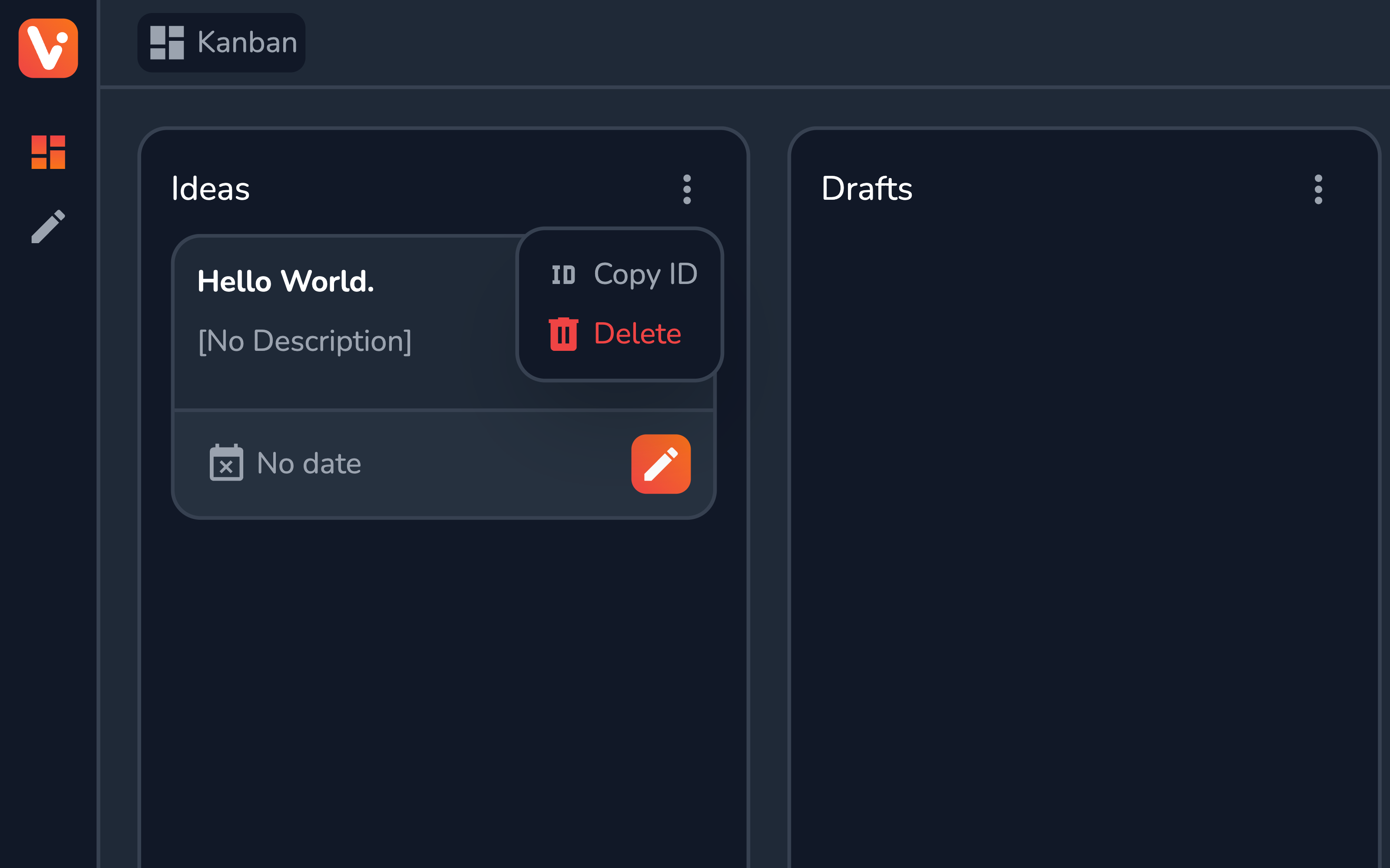
Require Canonical Link
When checked, the auto-publishing won’t trigger if the content piece doesn’t have a canonical link assigned. Useful when cross-posting the content to e.g. Hashnode and your own blog.
Auto-publish
Whether to enable auto-publishing for all content pieces by default.
Usage
With auto-publish enabled, once ready, simply move the content piece from e.g. Drafts content group to the one configured e.g. Published. You should see the article published on Hashnode shortly after.
The extension also provides a content piece view (available from the Extensions section of the Content piece side panel.
From here, you can customize the Auto-publish option per the given content piece, and easily publish the article “manually” using the Publish button.