Ask
Select
Open
Close
Navigation
Explorer panel
The right-side explorer is a special panel you can use to manage your Vrite content, even right beside the editor. It’s also the best and only place to manage nested content in Vrite.
Navigating with the Explorer
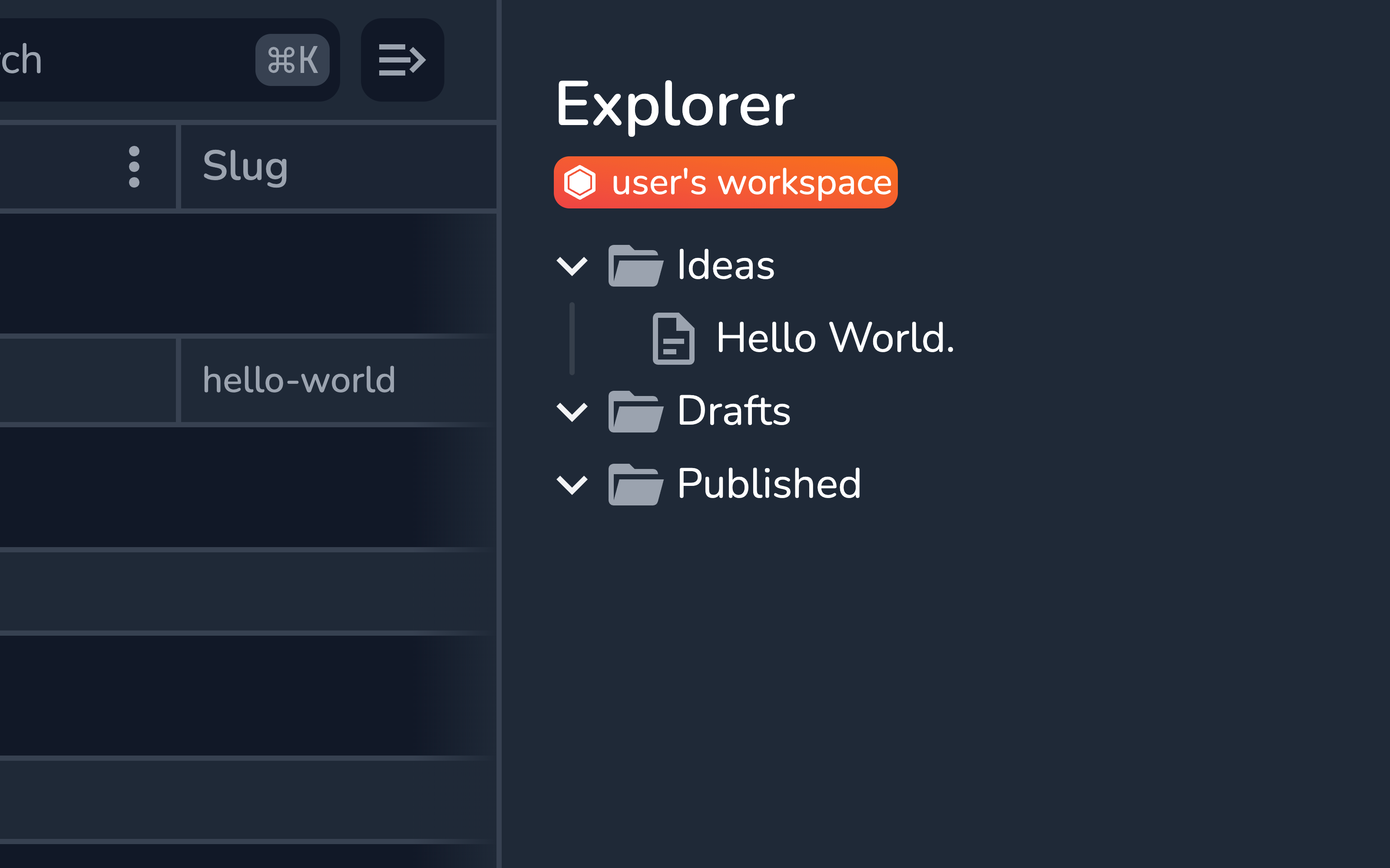
The Explorer panel can be used to navigate between both content pieces and content groups (including nested ones).
- Click the folder icon or the content group name to open the selected content group in the dashboard;
- Click the document icon or the content piece name to open the selected content pieces in the editor;
- Click your workspace’s name at the very top to open the top level (root) of your workspace in the dashboard;
Use the chevron button to expand or collapse content groups without selecting them.
Content Group Menu
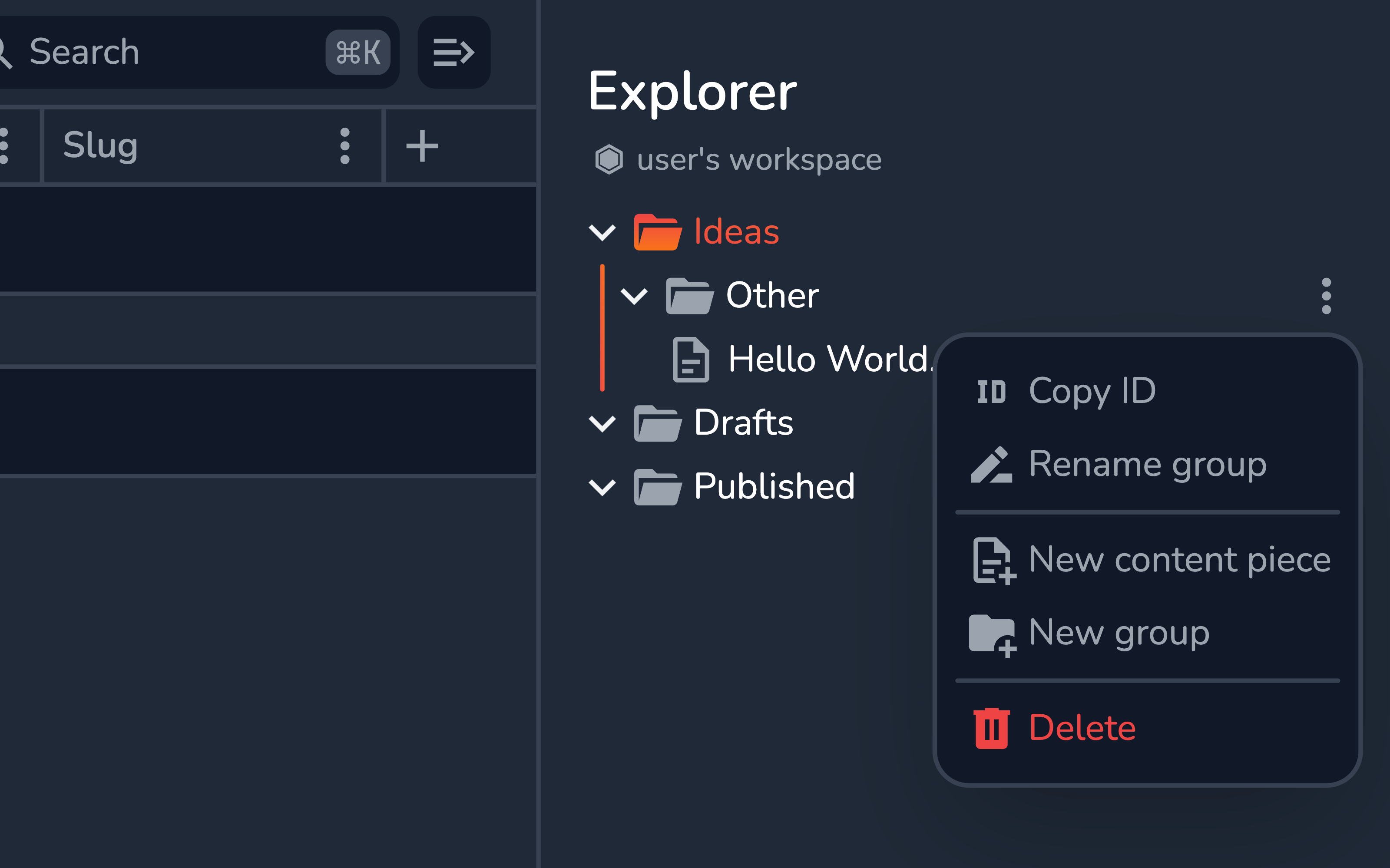
Each content group entry in the Explorer panel has a dedicated menu with the following options:
- Copy ID — copy the ID of the given content group;
- Rename group — rename the content group right from the panel;
- New content piece — create a new content piece inside the content group;
- New group — create a new nested content group inside the given group;
- Delete — delete the content group, including all the nested groups and pieces;
Content Piece Menu
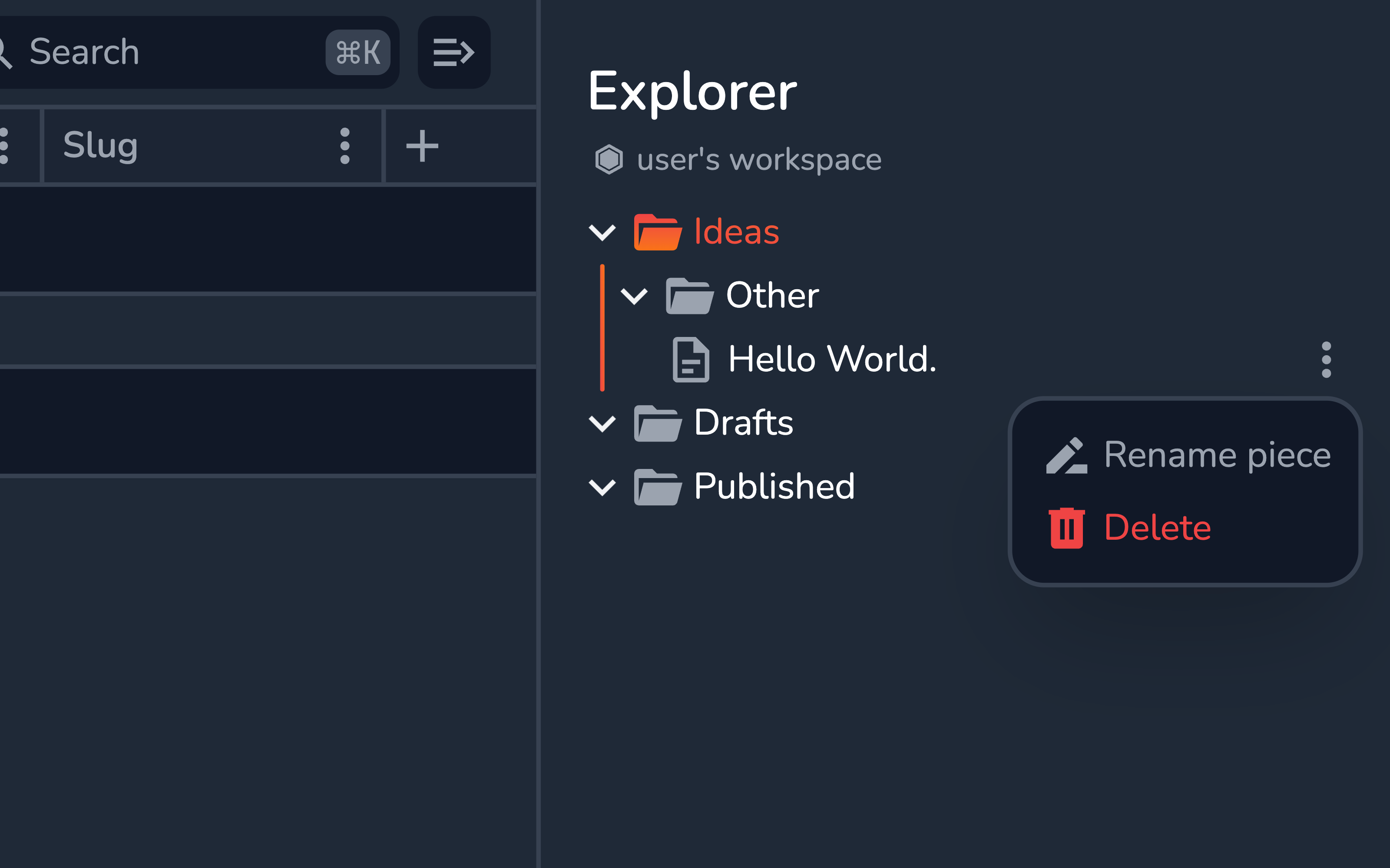
The Explorer panel uniquely provides a simple menu for every content piece. From the menu, you can quickly take the following actions (without even selecting the content piece):
- Rename piece — change the title of the given content piece, right from the panel;
- Delete — delete the content piece;