Command Palette
The Command Palette allows you to quickly navigate through Vrite and search through your content base.
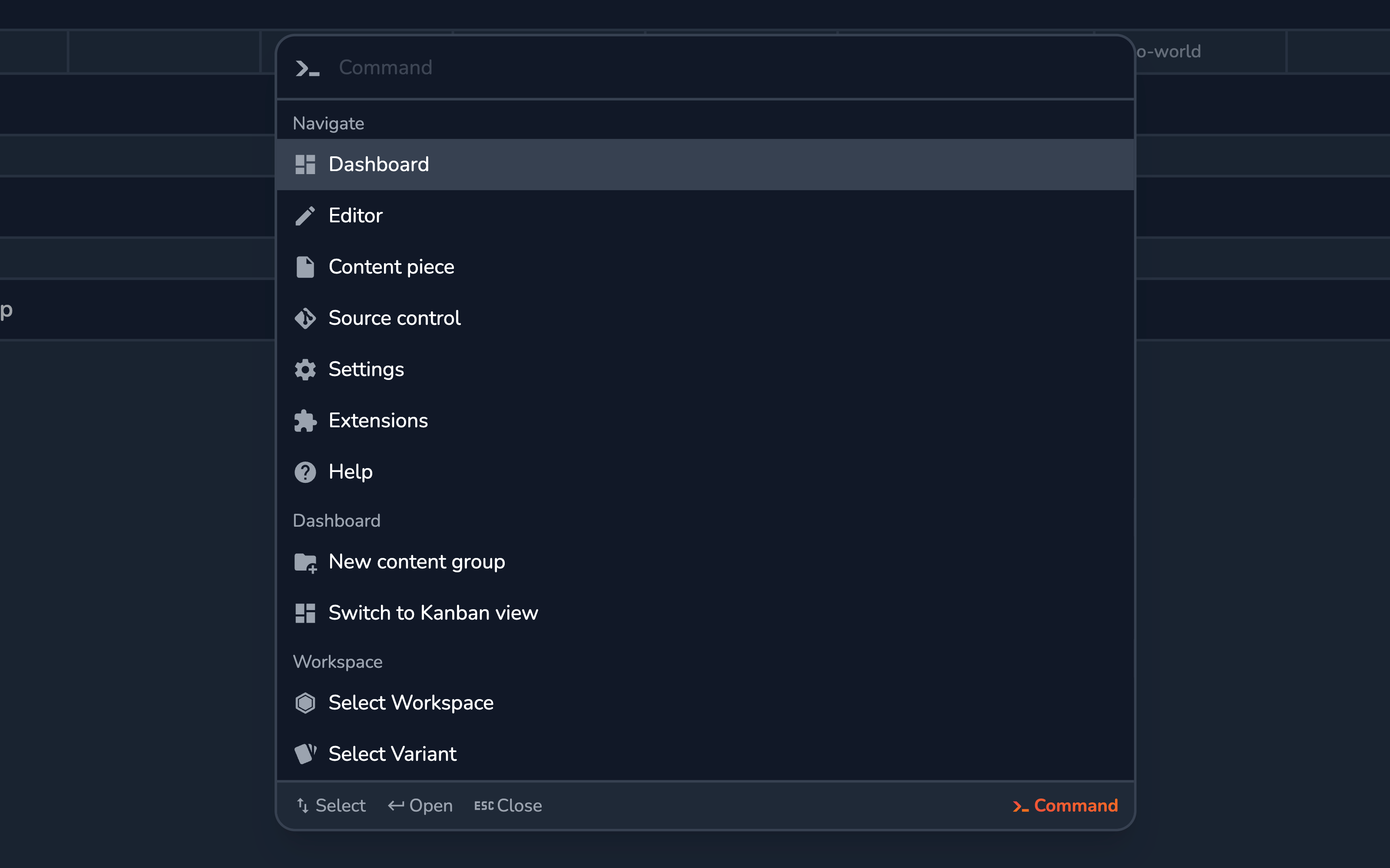
To open the command palette, use the Search button in the dashboard’s toolbar or a keyboard shortcut (⌘K on macOS, Ctrl K on Windows/Linux) anywhere in Vrite.
The command palette has 3 modes available:
- Search — the default mode; allows you to perform semantic search throughout your content base;
- Ask — provides AI question-answering, based on your content base;
- Command — enables quick navigation and actions within the current view;
Search Mode
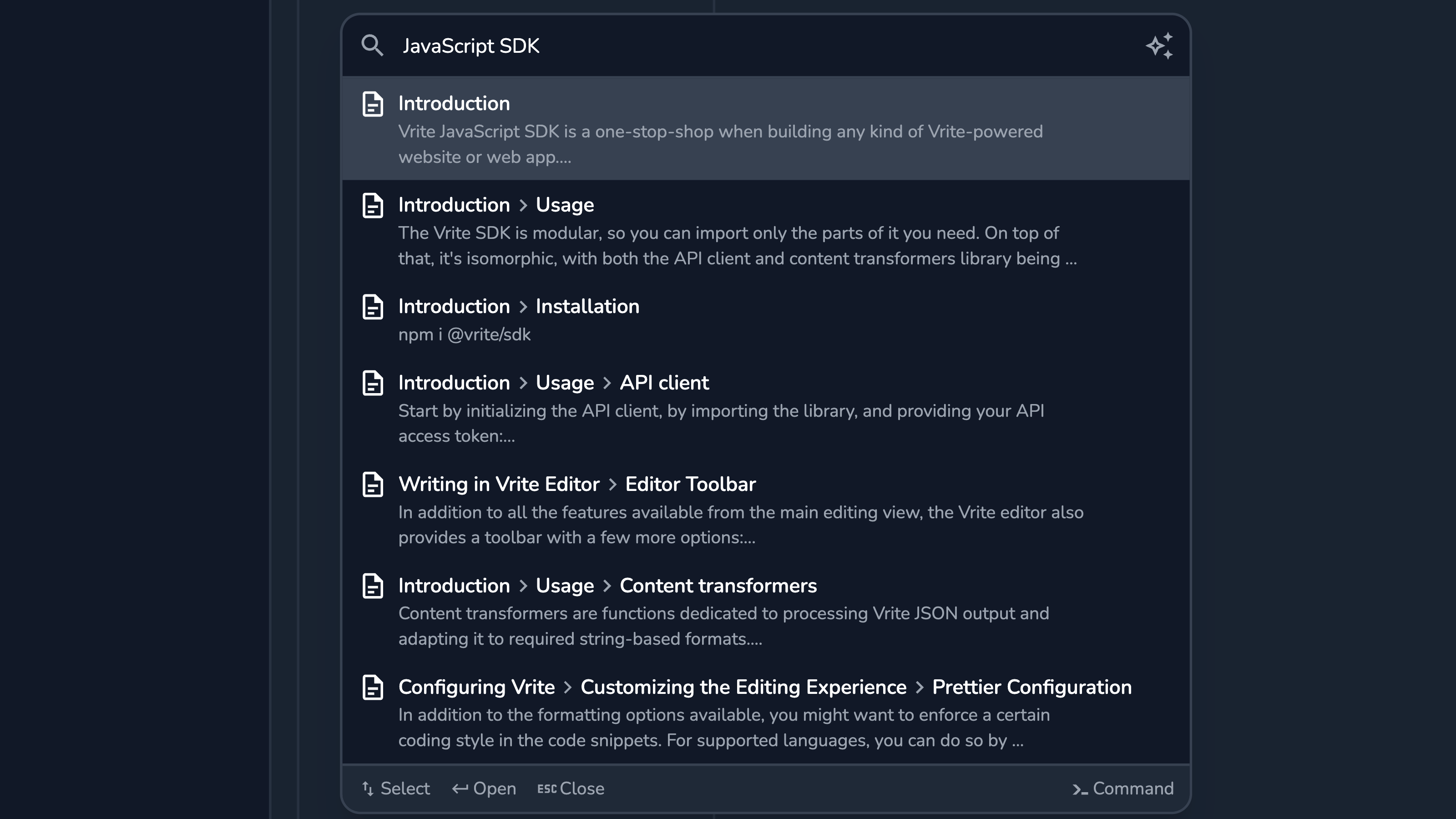
Search is the default mode in Vrite’s command palette. Here you can search through your entire content base. Simply start typing, for the results to appear.
Vrite implements hybrid search (combination of vector and keyword search) using Weaviate — an open-source, vector database.
To extract the most semantic meaning from the content (and to provide the best search results), the content is indexed primarly by headings. This means that the better you structure your content the more accurate the search results will be. This is especially important if you want to implement Vrite’s search (via the API) on your front end, for e.g. documentation or a blog.
Ask Mode
The “Ask” (question-answering mode) builds on semantic search to provide AI-generated answers for questions regarding your content.
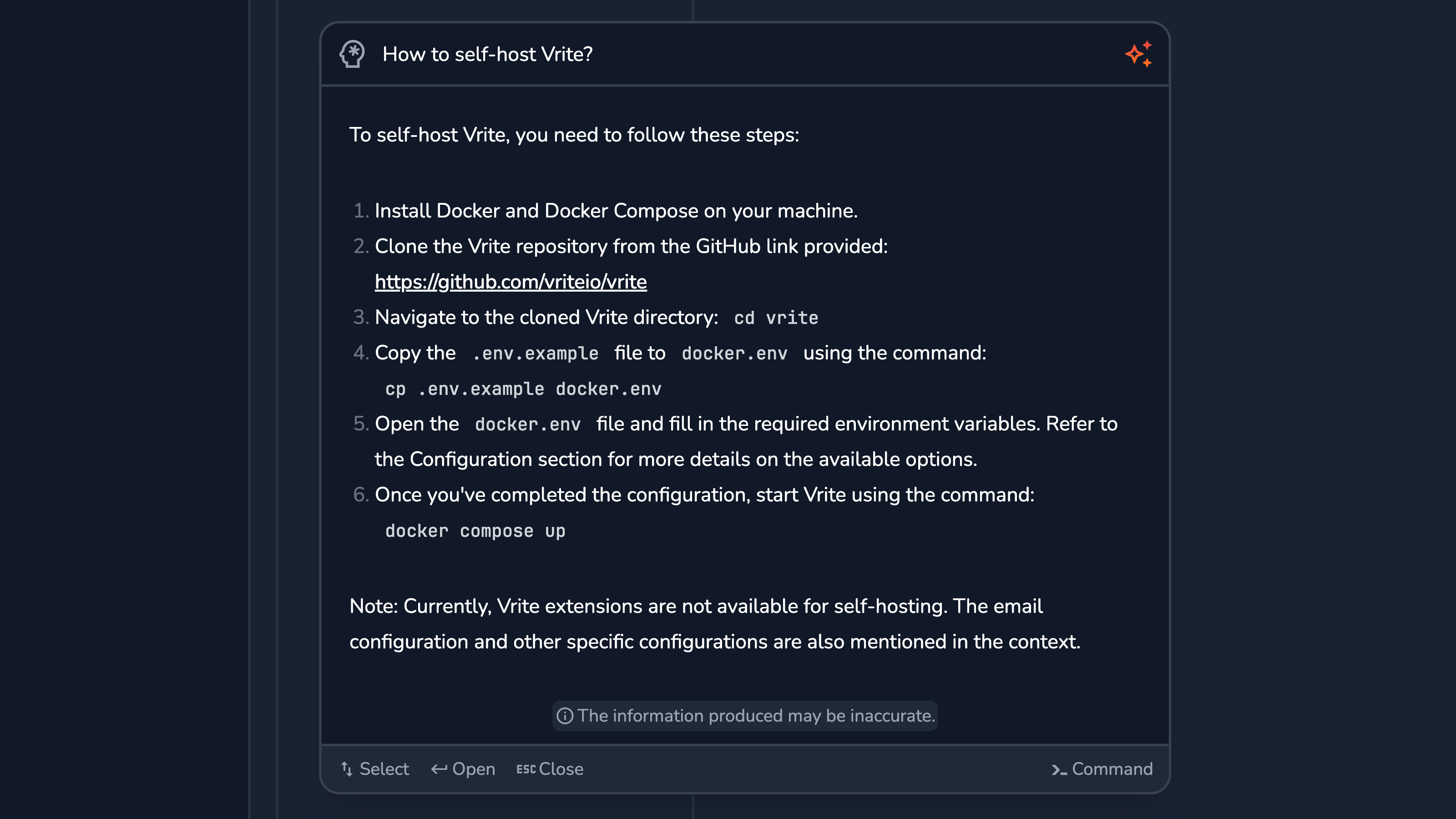
You can switch to the mode via the Ask toggle on the right side of the input field. Type in your question and hit Enter to start generating the answer. When done, you can navigate back to search mode by clicking the Ask toggle again.
Keep in mind that AI-generated answers may not always be accurate. That’s especially important if you want to expose AI question-answering to your own users via Vrite API.
Command Mode
The command mode can be used to perform quick actions that are available in the current view, and navigate around Vrite’s UI.
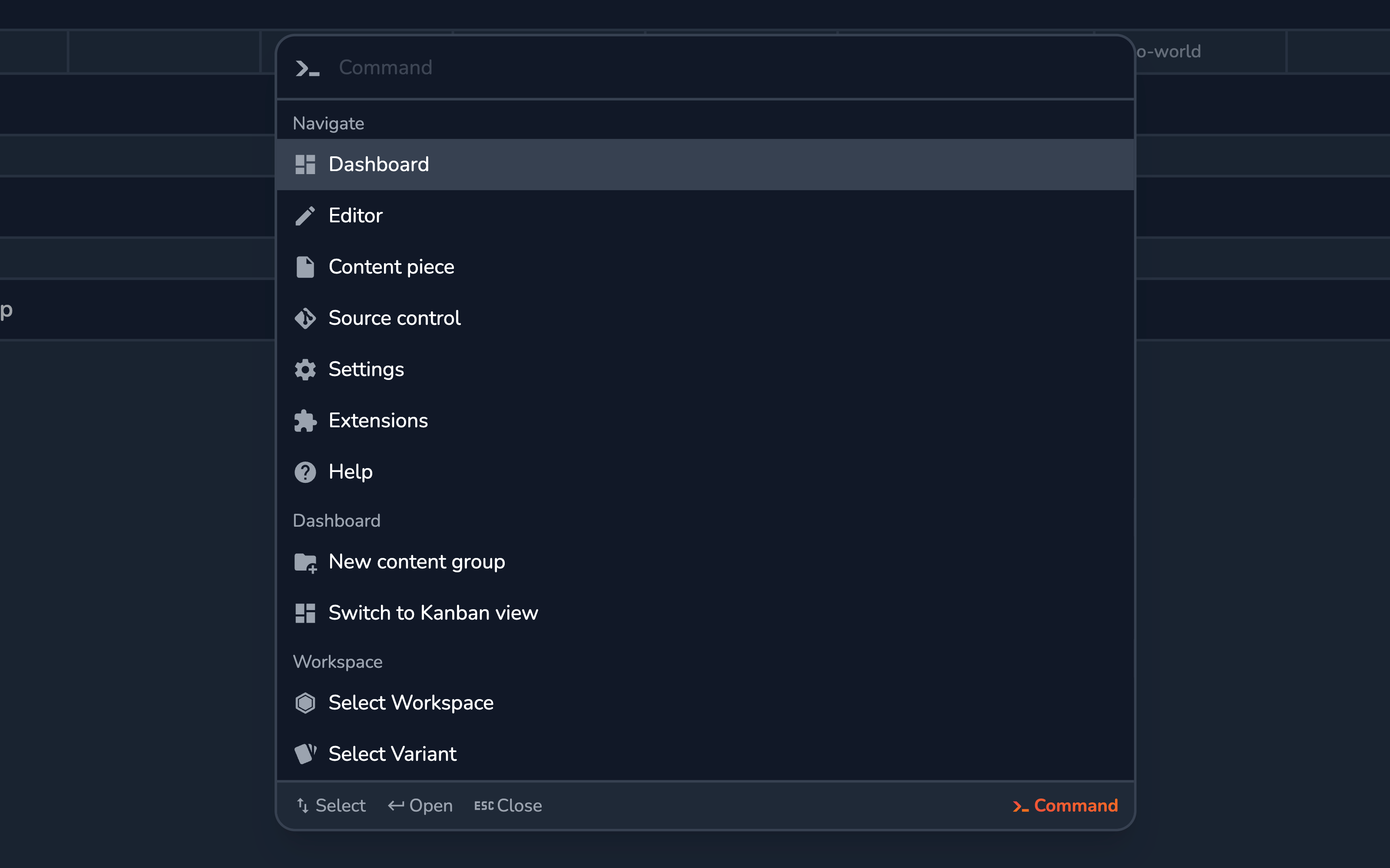
To switch to the command mode, use the Command toggle in the bottom-right corner of the palette, or type > in an empty field when in search mode.
To switch back to search mode, use the Command toggle or type Backspace in an empty field.
Subcommands
The command palette supports nested “subcommands”. An example of that is the Select Variant command (also accessible from Vrite’s bottom menu) which allows you to select an active variant.
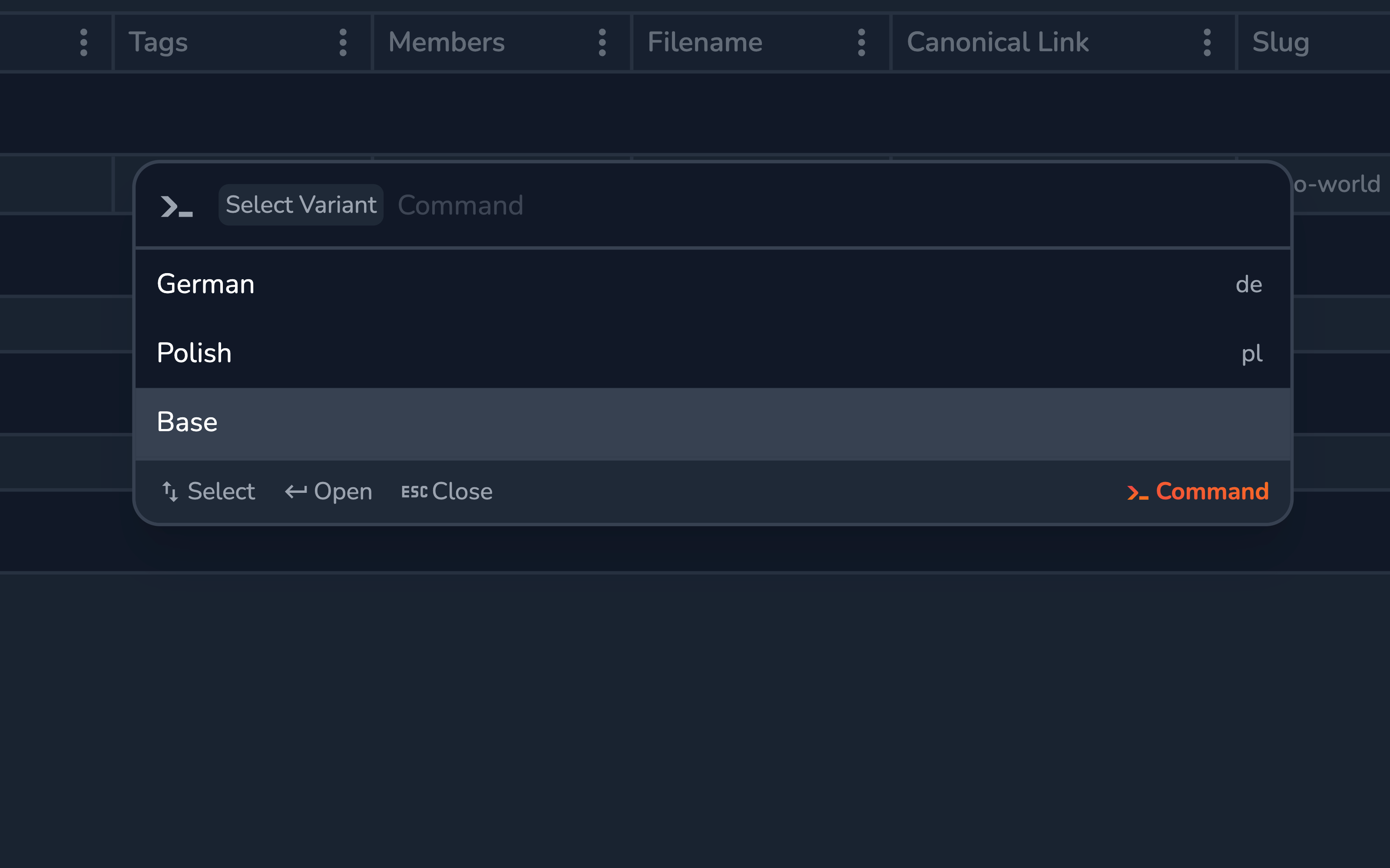
You can exit from a subcommand using the Backspace key in empty field.